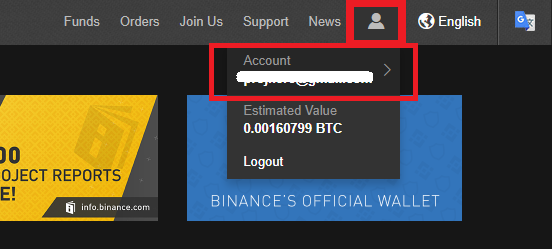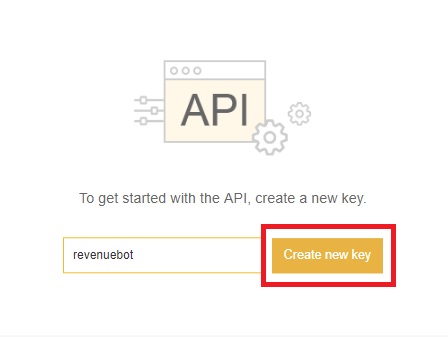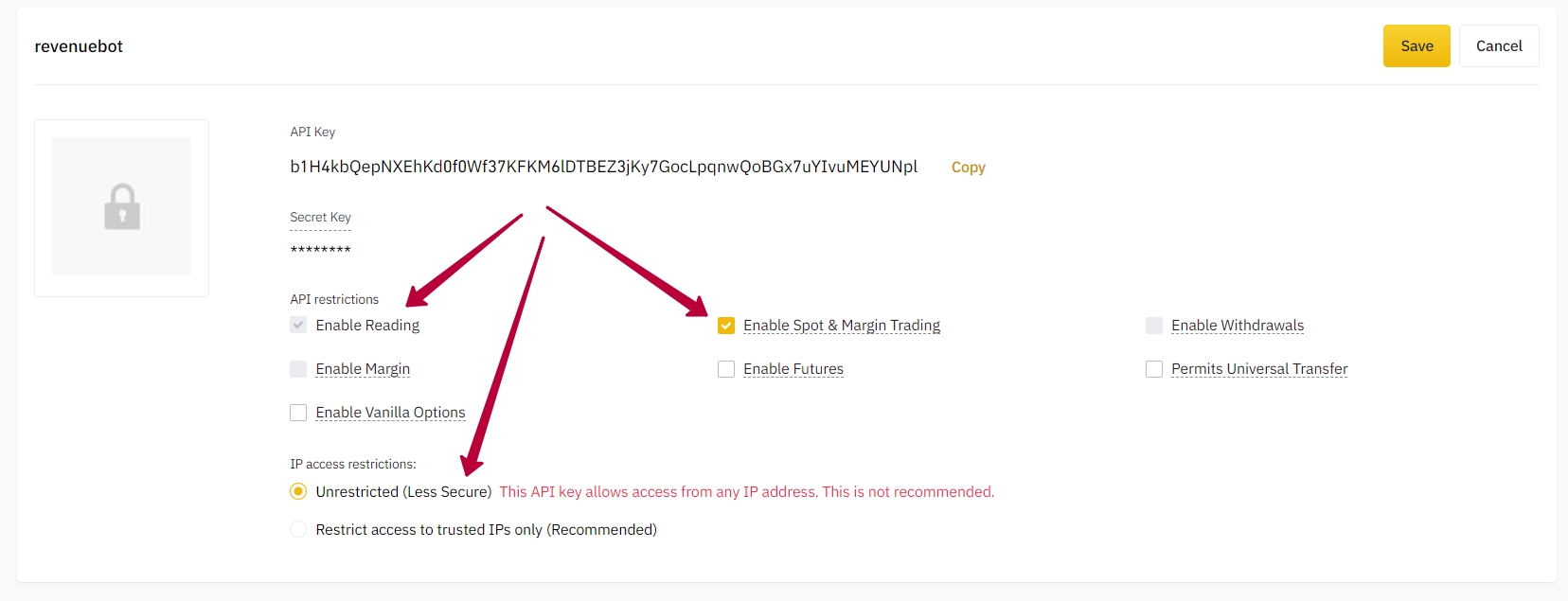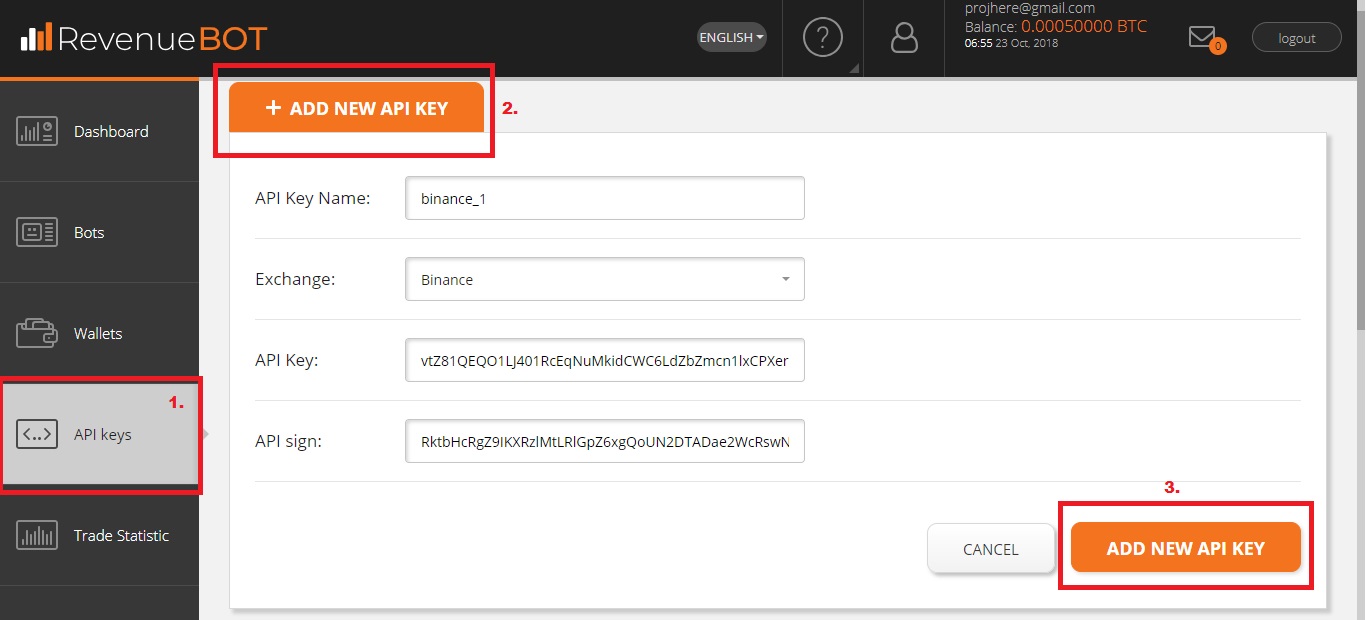1. Please log in your Binance account with a secure network environment: https://www.binance.com/
2. Go to Binance User Center (you can also click on account button in top right conor of the page and enter “User Center” from the menu)
3. Enable 2FA:
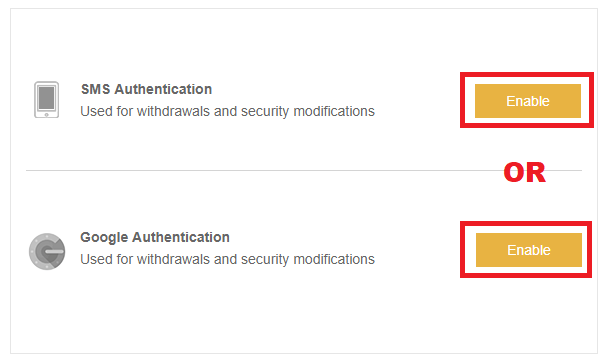
- SMS authentication (enter you phone number, click “Send SMS”, enter the code you received, click “Sumbit”)
or
- Google authentication (you need to install Google Authenticator app, the instruction is here: https://www.binance.com/userCenter/googleAuthentication.html)
As soon as you add 2FA, button “Enabled” will change to “Disable”
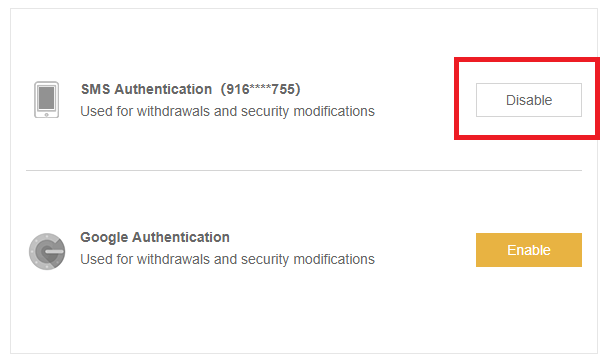
4. Enable API in User Center, click the button
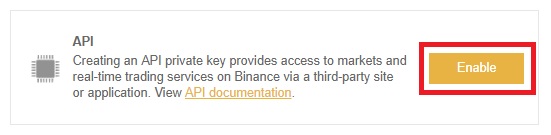
5. You will be directed to “Create API page”
(https://www.binance.com/userCenter/createApi.html)
You should enter API key label, let it be “revenuebot”.
Then click “Create new key”
6. Pass 2FA
7. Once you pass the authentication, our system will send the confirmation mail to your registered mail box. Please click “Confirm create” in the e-mail to make the confirmation for the new API creation.
If you may not receive any from our system, please refer this article for more information.
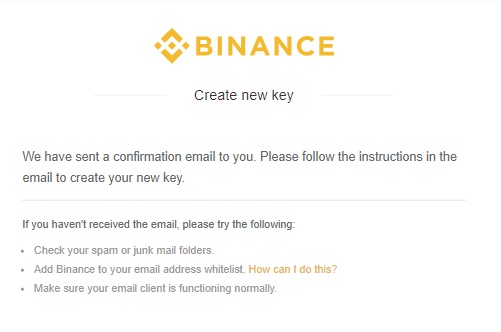
8. Afterwards you will be redirected to the page indicating “API key created”. Assuming there is no sign shows you have already created API after clicking confirmation, probably it’s because that you haven’t logged in your Binance account. We suggest you to sign in Binance website and reopen your email box to click on “Confirm Create” one more time. Please check the restrictions and edit them:
9. Now you should add API to your RevenueBOT account.
Copy “API Key” and “Secret Key” (“Api Sign”) from Binance to the appropriate fields in “API keys” RevenueBOT menu here https://app.revenuebot.io/office/#/api-keys