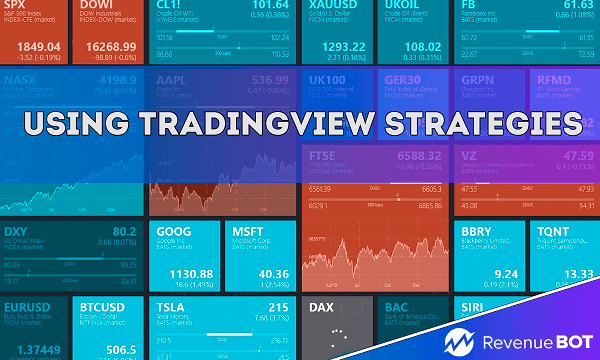
When using the TradingView strategy, it is enough to create only one signal to automate trading, RevenueBot will receive buy and sell signals and create corresponding orders on the exchange.
Please note that to connect strategies you will need a paid subscription to the TradingView platform.
Most TradingView strategies work simultaneously in two algorithms, which makes it possible to run two versatile bots on one strategy.
For example, by sending a signal to a bot with the long algorithm to enter a deal, the short bot receives a signal to exit the deal if it was active and vice versa.
Step by-step guide on connecting the TradingView strategy to your bot.
- Log into your TradingView account and open the chart of the currency you want to trade.
- You can add any strategy available in the huge catalog on TradingView to the chart; to do this, click on the “Indicators” button, write “Strategy” in the search and select the strategy that suits you.
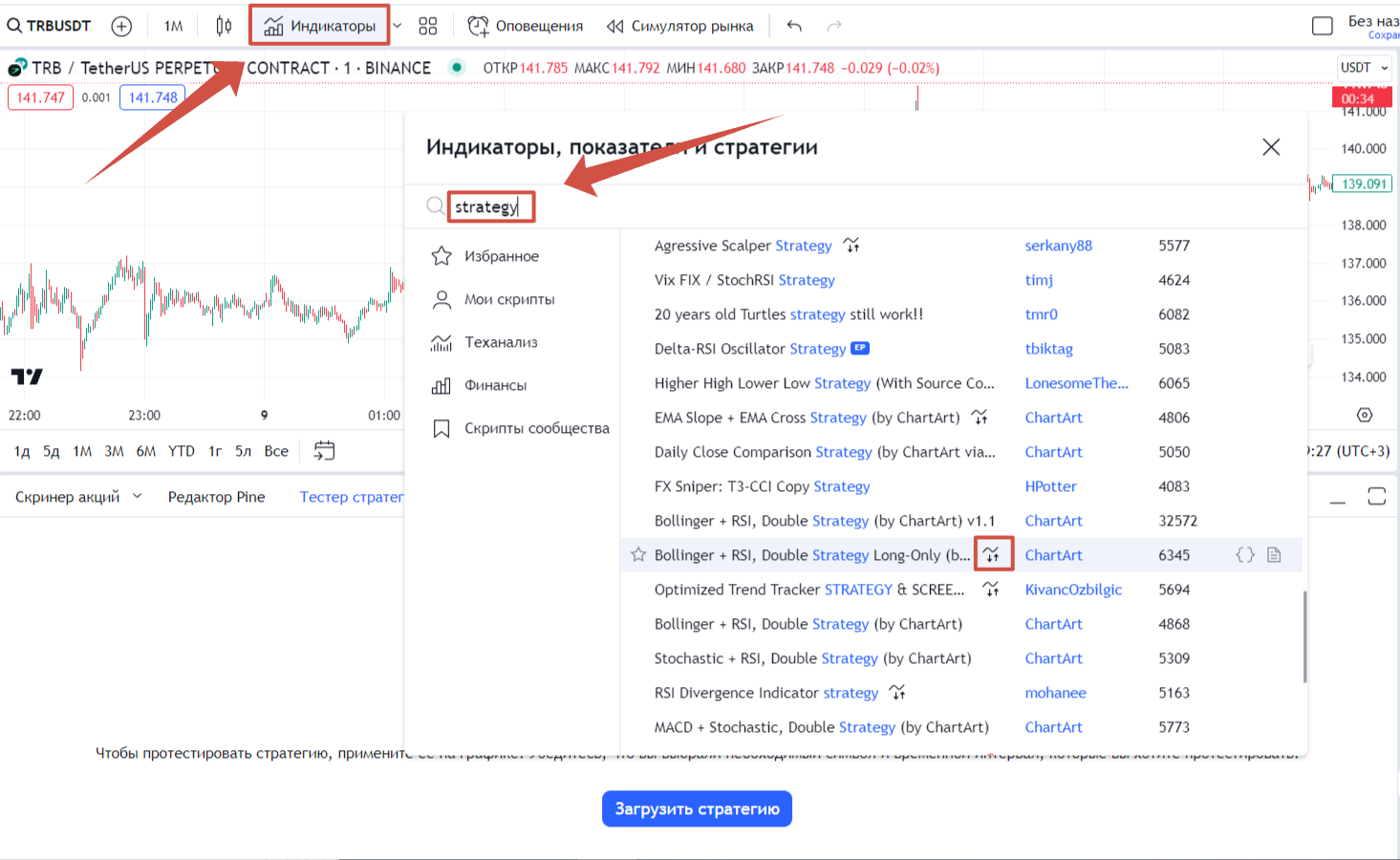
- Now on the chart page you have a “Strategy Tester”, where you can change the settings and view the test results for a certain period of time. For each currency, for each time frame, you can select your own strategy parameters.
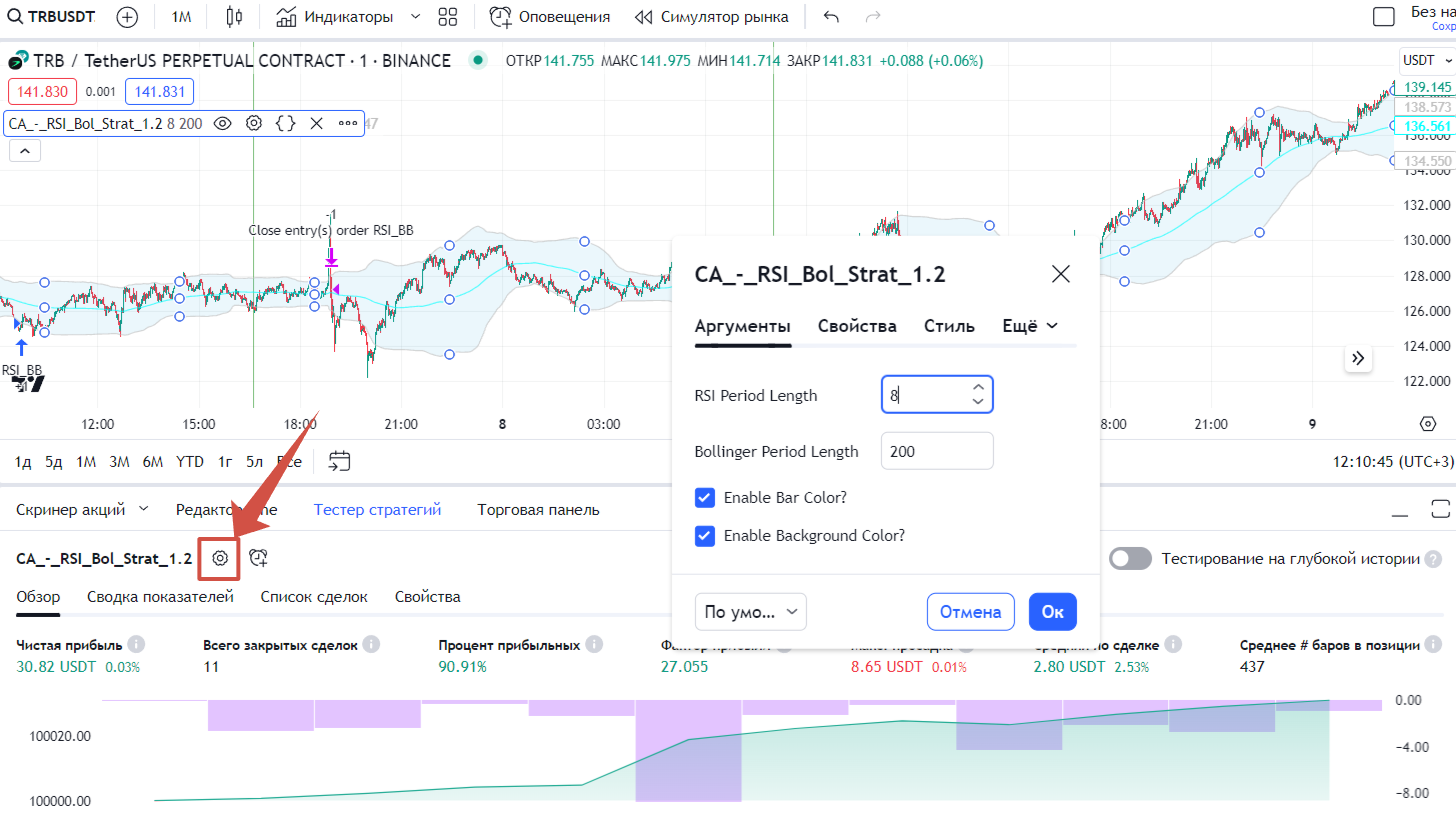
Creating a new bot on RevenueBOT
When setting up the bot, you can use a grid of safety orders and set the parameter of the percentage of price change overlap on which your orders will be placed to average the position if the price of the coin after receiving the signal goes in the wrong direction. Or create a bot with one order, if you see very good trade entries on the TradingView chart and you don’t need a grid of orders.

Use the indentation of the first order “by market” so that the bot immediately enters the deal when receiving a signal.
Be sure to enable “Stop-loss: Run stop-loss on signal” in the bot’s filters.
Save the bot so that it gets its ID. Click on the “Edit bot” button and in the middle of the settings click on “Enable the bot to work with TradingView signals”. Copy the URL for the signal.
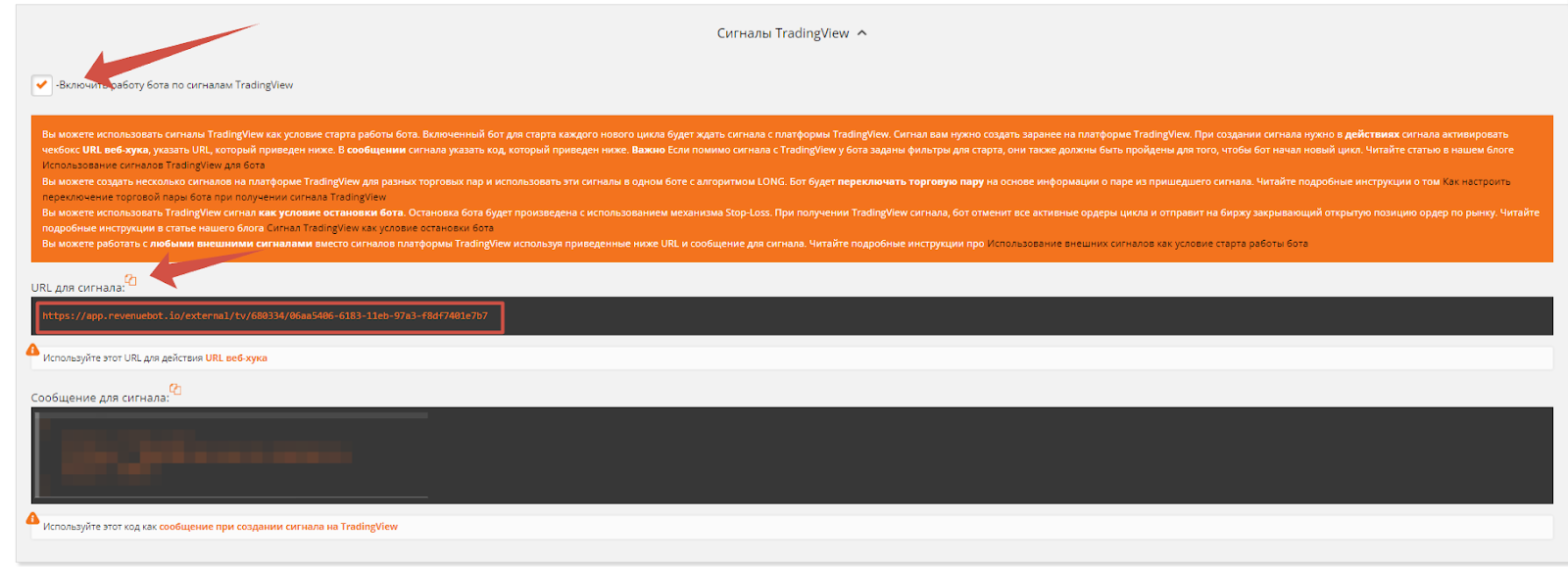
Go to the TradingView page and click the “Add alert” button. In the window that opens, you need to enter the following command in the “Message” field:
{{syminfo.basecurrency}}-{{syminfo.currency}}/{{strategy.order.action}}/{{strategy.market_position}}
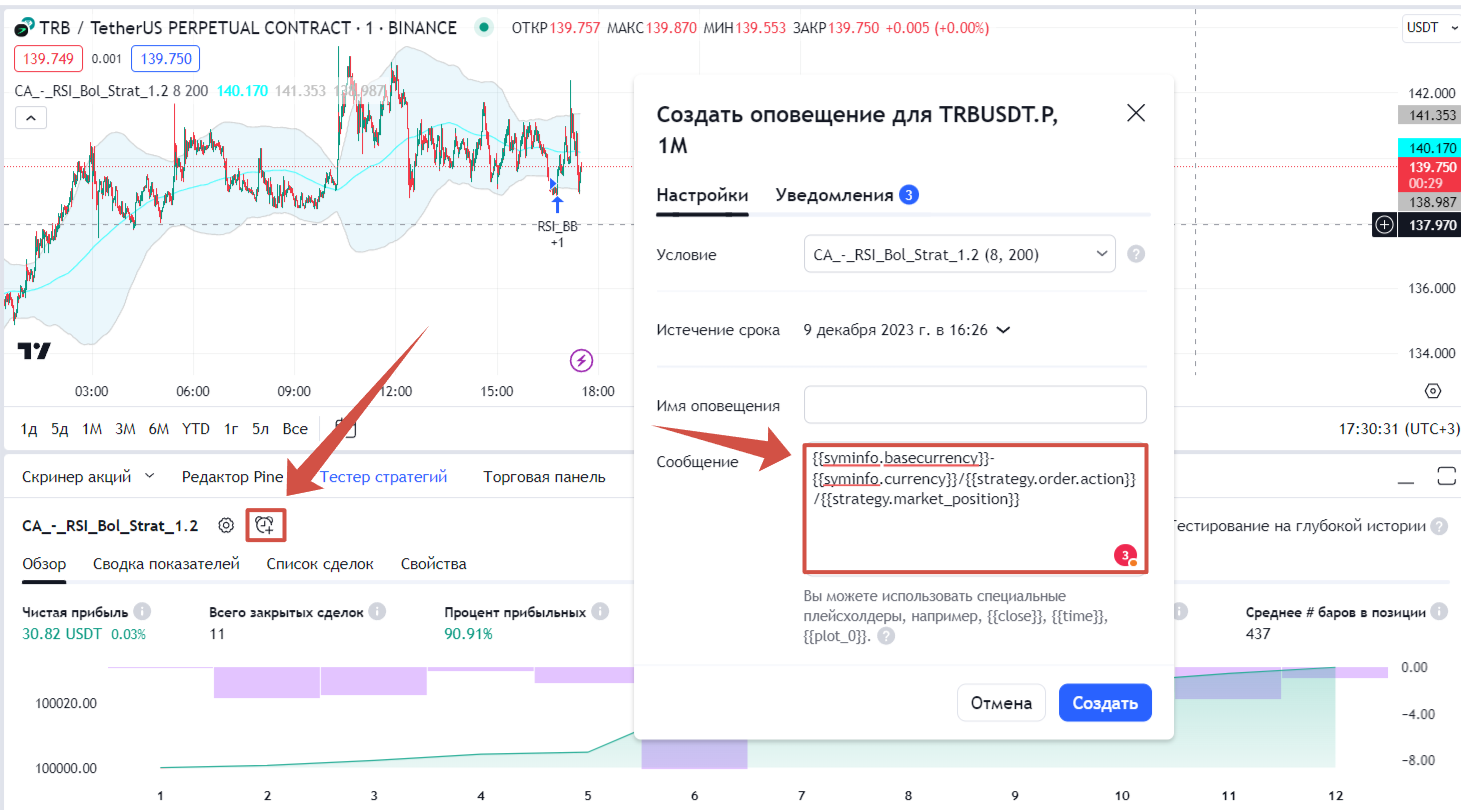
In the “Notifications” tab, check the box next to the webhook URL and paste the previously received and copied link from RevenueBot into the adjacent field.
Click on the “Create” button. 8. Go to the RevenueBot platform and launch our bot. When receiving a signal from TradingView, the bot will instantly open a trade. In our Knowledge Base you can find more in-depth instructions on how to enable TradingView strategies.
